
17 Aug Application of Drill Labels to Contextualise Physical Data
Introduction
In the latest update to the Sonra product suite, a new contextualised Drill Labelling feature has been implemented across the Sonra desktop and live iPad applications.
The purpose of Dill Labels in Sonra is to introduce a consistent, structured drill naming convention across all users within an organisation, protecting the integrity of longitudinal databases.
This prevents databasing issues, such as having multiple unique labels for the same action through variance in user input, or inadequate description in the drill title rendering the entry unusable in future analysis.
A consistent labelling format makes it easier to retrieve data from longitudinal databases and allows practitioners to gather detailed records of physical load across specific activity types.
As more and more seasons of data are collected, this could become key in benchmarking physical performance for set activities across multiple playing levels within an organisation.
Aside from data cleanliness, a further benefit to implementing structured Drill Labels is the ability to contextualise training data.
Training load data is often viewed cumulatively throughout a week in a matchday +/- format, without accounting for the role specific training drills play in the overall accumulation of load.
Practical Applications
The concept of contextualised training load data has been recently documented by Bradley [1], who observed that much of the literature on training load quantification in soccer offered little to no insights into the actual training drills carried out across the various training days.
Thus, he proposed a more informative way to interpret training data by visualising and analysing ‘Contextualised’ load as opposed to ‘Blind’ (cumulative) training load.
This contextualised approach has also been successfully applied to match day analysis, offering detailed insights into the contribution of the various technical and tactical actions on physical load [2].
A possible contributing factor to the lack of contextual detail when reporting training load may be the manual nature of detailing training activities.
The aim of Sonra’s Drill Labels feature is to streamline that process, giving the practitioner access to more insightful data visualisation options. By exporting each Drill Label category as a separate column for CSV exports, users have additional criteria for grouping and filtering the data to explore training load in more detail.
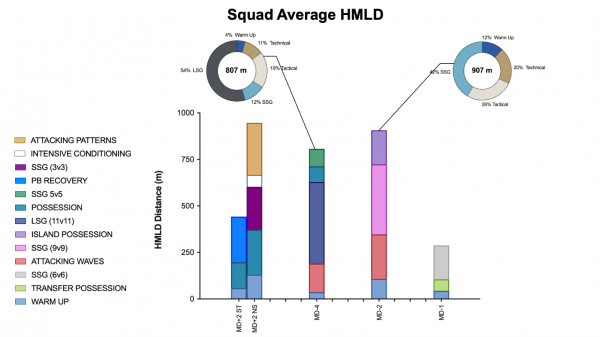
Figure 1. Adding Primary and Secondary Drill Label Context to an EPL Club’s Weekly Load (Data Visualisation Provided by Dr Paul Bradley)
This CSV export can then be imported into data analysis/ visualisation tools or athlete monitoring systems to provide coaches, players, or performance staff with contextualised training load reports.
From a high-level overview of how the external load was accumulated over a specific meso or micro cycle for a player or squad, to a more in depth look at which drills elicited what loads across different positional groups, the accumulation of training load becomes much clearer and can allow performance staff to plan training sessions and prepare players much more adequately.
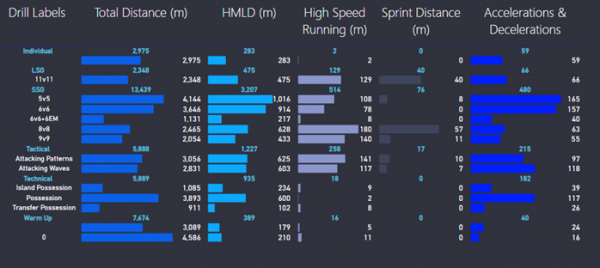
Figure 2. Power BI Visualisation of an EPL Club’s Load According to Primary (Blue) and Secondary (White) Drills.
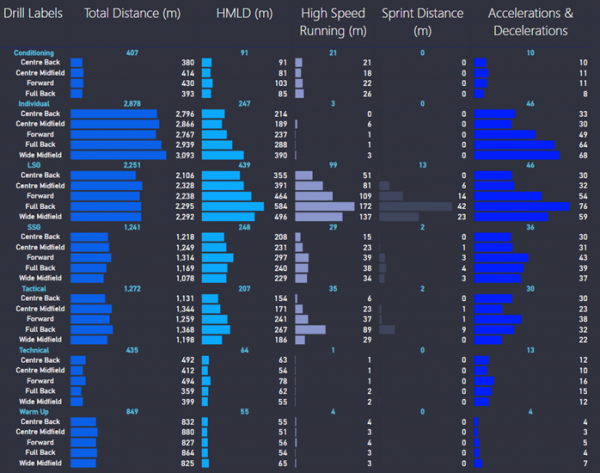
Figure 3. Power BI Visualisation of an EPL Club’s Load According to Position (White) within each Primary Drill (Blue).
Drill Labels Setup in Sonra
Enabling Drill Labels
To enable the Drill Labels feature in the Sonra desktop application, go to Settings > Drills & HIBs, and under the Drill Labels sub-heading, toggle on Use Drill Labels. Here, users can also choose to display Drill Labels in an abbreviated format in Dashboards, or select to export Drill Labels in separate columns for CSV exports.

Figure 4. Drill Labels option table, available in Settings > Drills & HIBs.
Drill Labels consist of 4 components; the Primary Label (required), Secondary Label (required), Tertiary Label (optional) and Free Text (optional), whereby each label level will filter the available labels in the subsequent level. These labels will then create a detailed drill title, as in the example below.
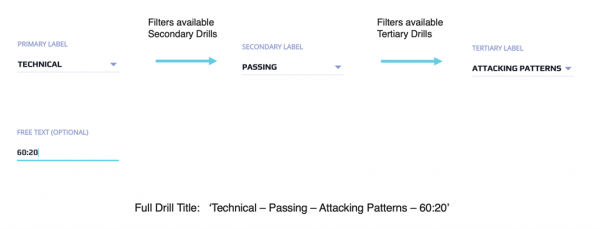
Figure 5. Overview of Drill Labelling Structure.
Creating Labels
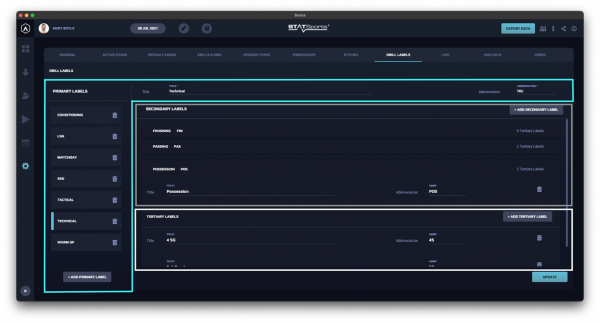
Figure 6. Drill Labels option table, available in Settings > Drills & HIBs.
To edit Drill Labels, navigate to Settings > Drill Labels. In this window, Primary Labels are displayed on the left pane. Selecting an item from the Primary Label list will allow the user to edit the label title and abbreviation, as illustrated by the blue grid on the settings window.
In the grey grid, Secondary Labels associated with the selected Primary Label are displayed, and additional labels can be added by selecting the Add Secondary Label option. Selecting a Secondary Label will allow the user to edit the title and abbreviation or delete the label.
When a Secondary Label is selected, the associated Tertiary Labels will display in the dropdown menu, as depicted in the white grid. Again, titles and abbreviations can be edited here, while now Tertiary Labels can be added under the relevant Secondary Label.
Drill Labels Import
Drill Labels can also be imports via an Excel sheet. To download the Excel template, go to Import > Import Data > Drills > Drill Labels, and select Download Template.
The template contains three columns: Primary*, Secondary* and Tertiary, with ‘*’ denoting a required field. Each subsequent row within the spreadsheet should display all unique drill titles the user will require, meaning Primary and Secondary Labels may appear multiple times, but must be differentiated by a unique Tertiary label in the row.
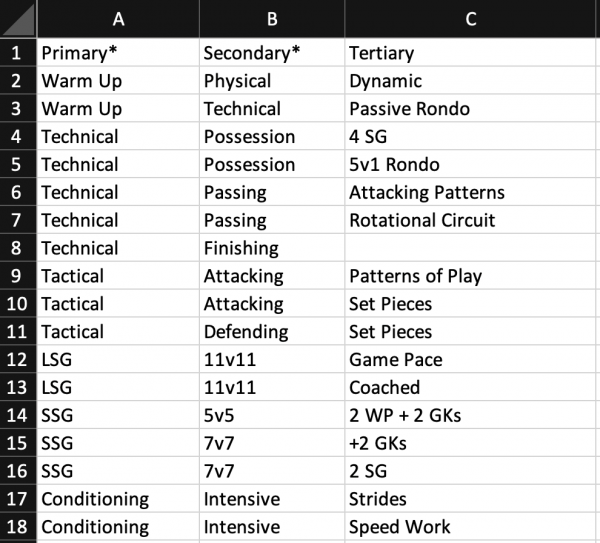
Figure 7. Drill Labels CSV Import Template.
In the sample sheet above, the Primary Label ‘Technical’ appears multiple times. Within these instances there are also a repeated instance of the Secondary Label ‘Passing’, which subsequently have unique Tertiary labels from one another.
This will create a filter where selecting the Primary Label ‘Technical’ provides the Secondary Label options of ‘Possession’, ‘Passing’, or ‘Finishing’. Selecting ‘Possession’ has one Tertiary Label option (‘5v1 Rondo’), ‘Passing’ has two (‘Attacking Patterns, Rotational Circuit’) and ‘Finishing’ has no configured Tertiary Labels.
Once imported, the following dialogue will be presented, which will outline the label structure to the user and allow them to accept or cancel the import.
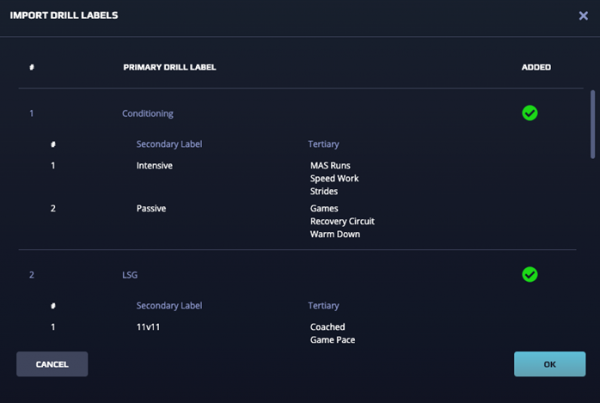
Figure 8. Import Drill Labels Dialogue.
Using Drill Labels
Once imported or configured, using Drill Labels is a very simple process. When Drill Labels are enabled, the Create & Edit Drill dialogues will update to use dropdown menus to create the drill title (with optional free text input), rather than a standard textbox input.
This ensures all drills within the system follow your configured labelling conventions.
Applying Drill Labels in Sonra to New Drills
Further, with configured Drill Labels, the Drill Labels feature on Sonra Live will be enabled by default after your next sync, which will implement this exact process for live sessions. These drill titles are then synced back to the desktop application as normal, but now follow the custom labelling conventions.
Applying Drill Labels in Sonra Live
References
1. Bradley, PS. (2020) Football Decoded: Using Match Analysis & Context to Interpret the Demands, Amazon, UK.
- Bradley, PS. and Ade, JD. (2018) Are current physical match performance metrics in elite soccer fit for purpose or is the adoption of an integrated approach needed?, International Journal of Sports Physiology and Performance. 13: 656-664.